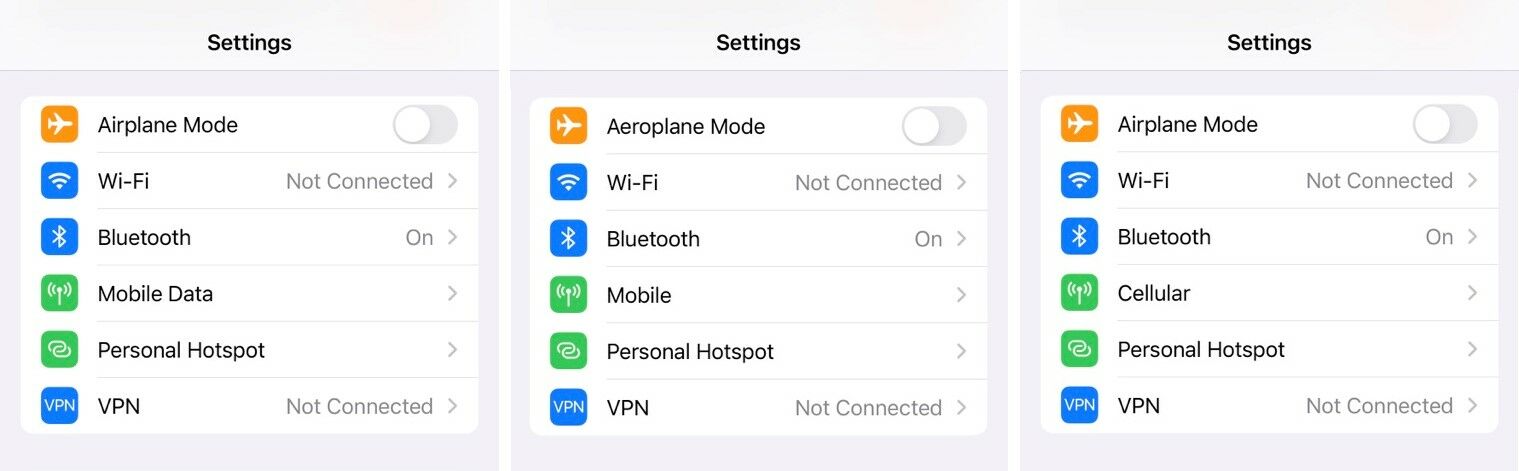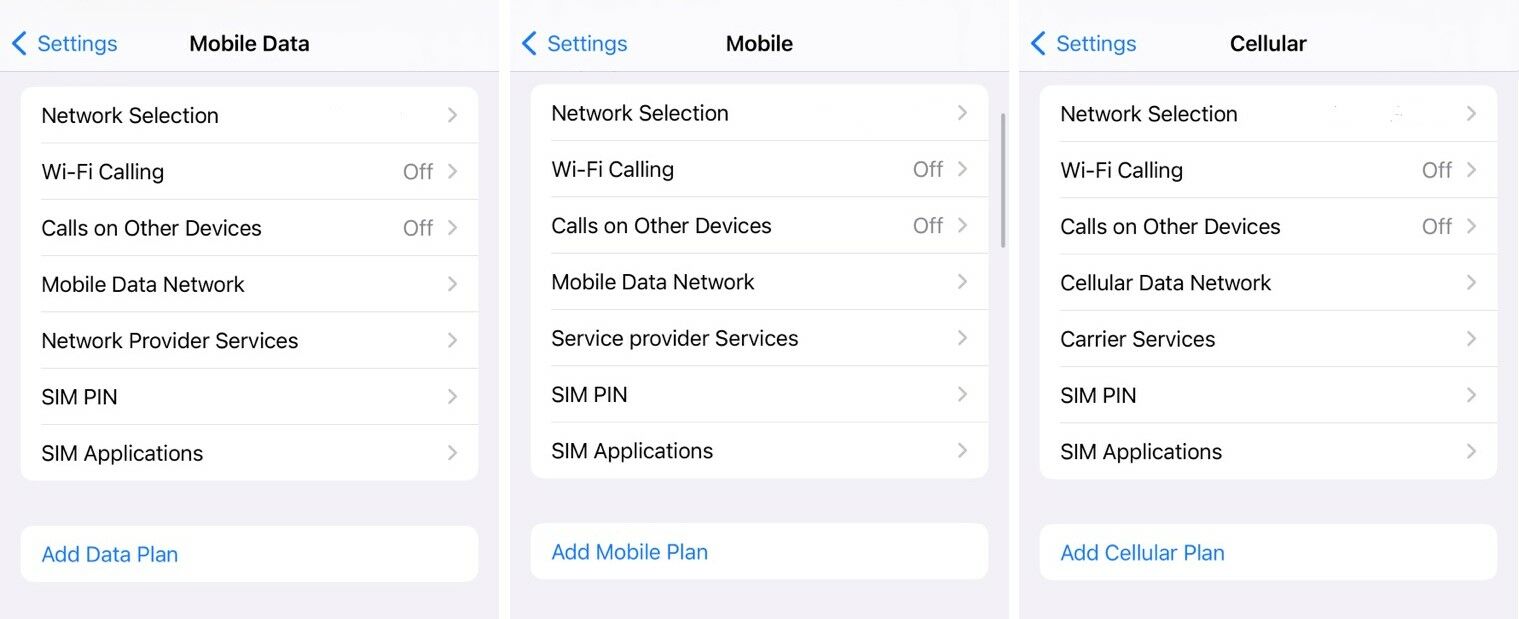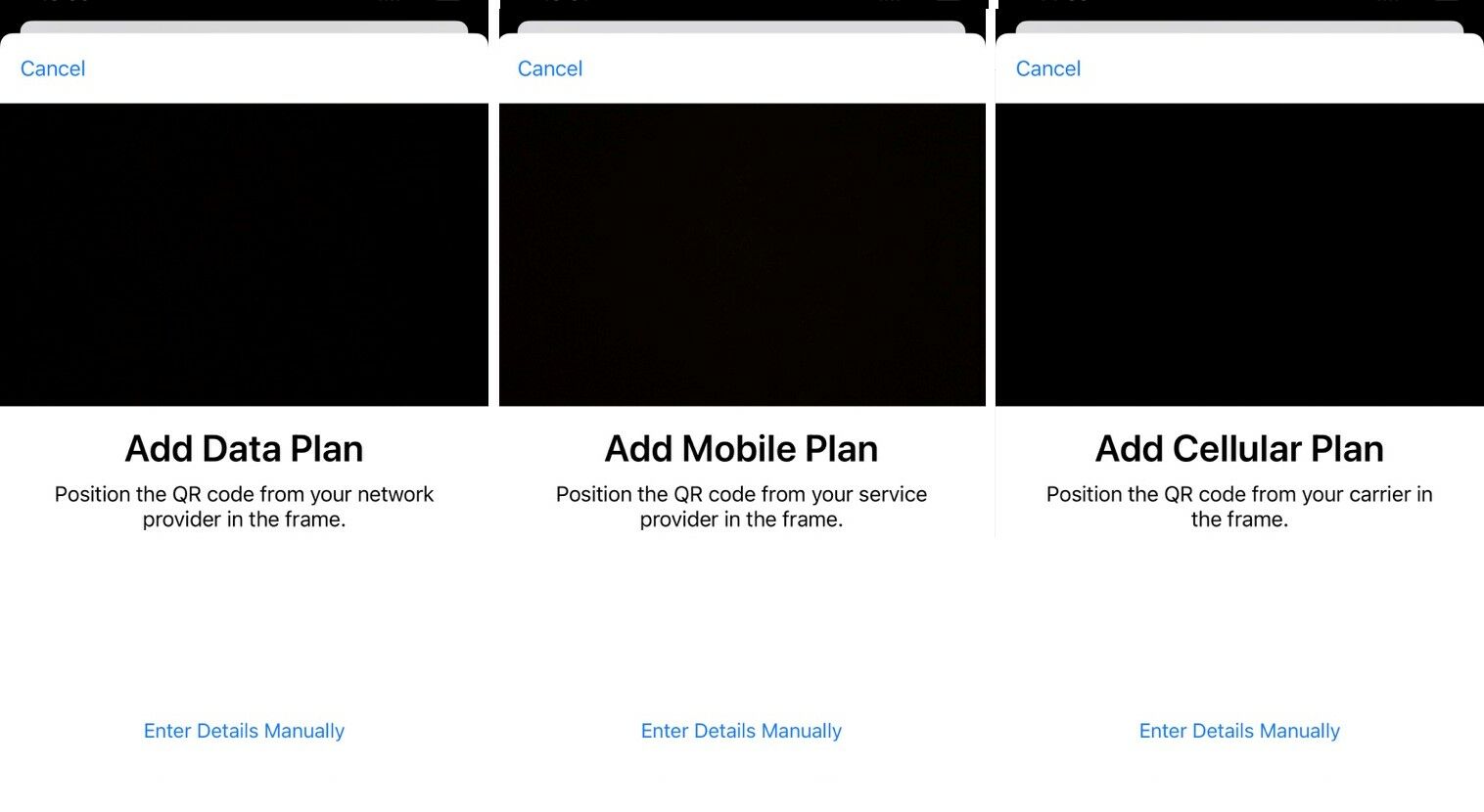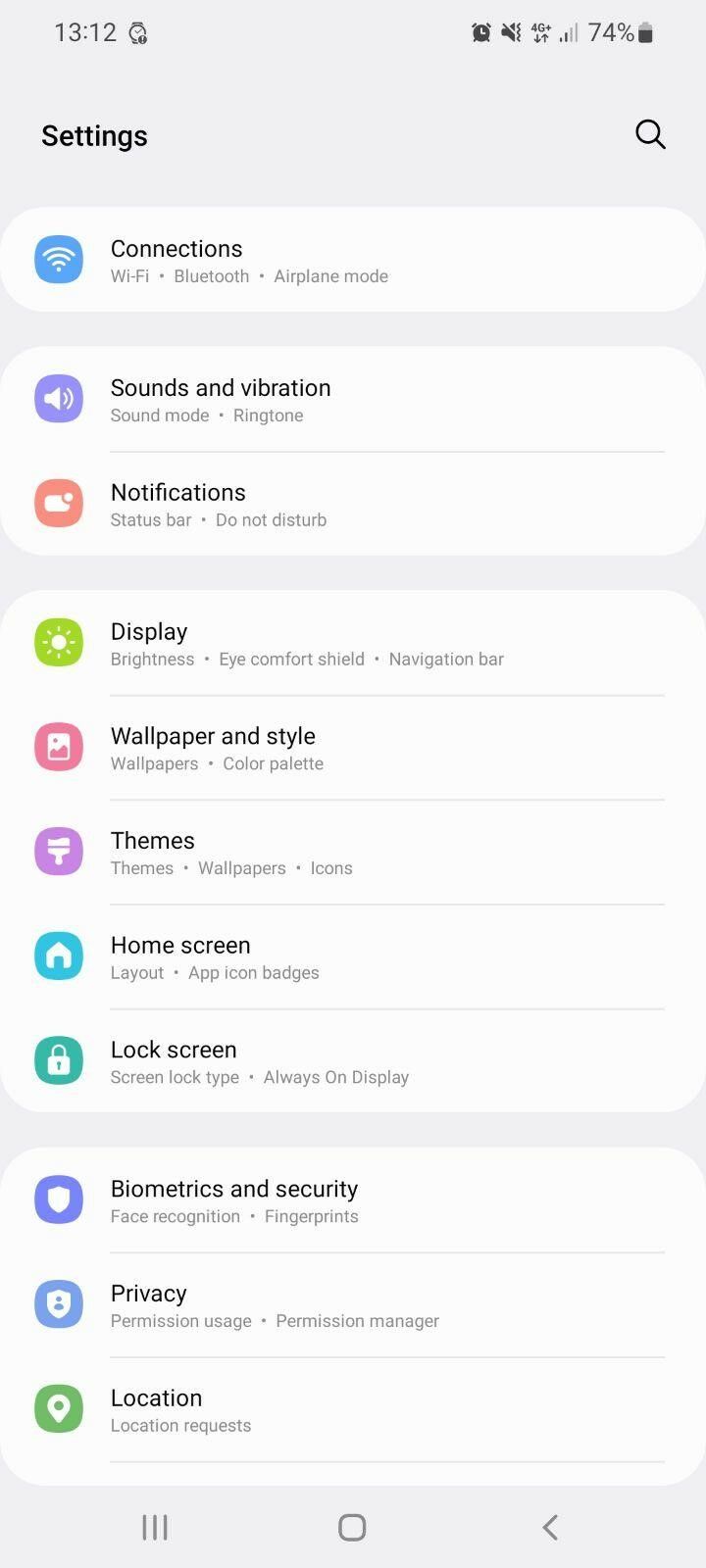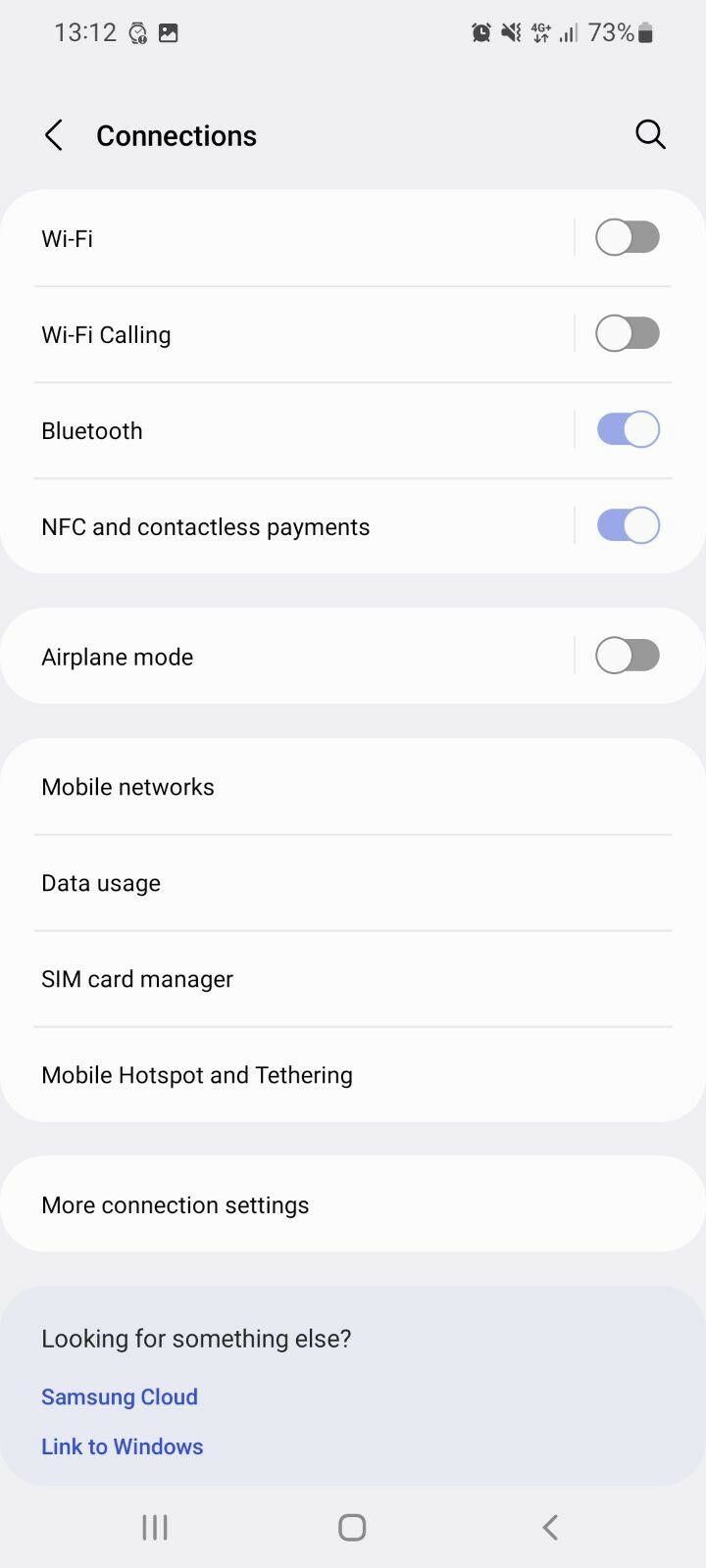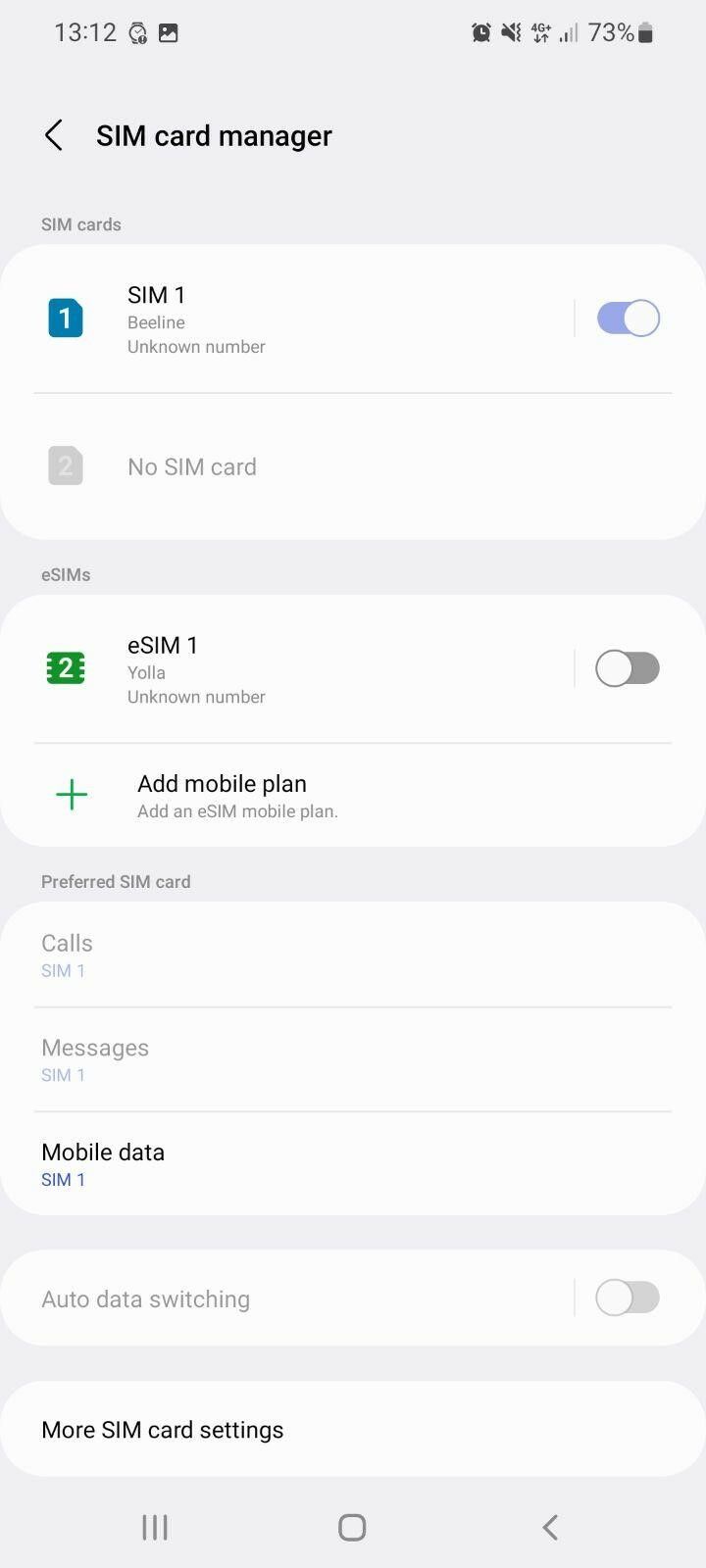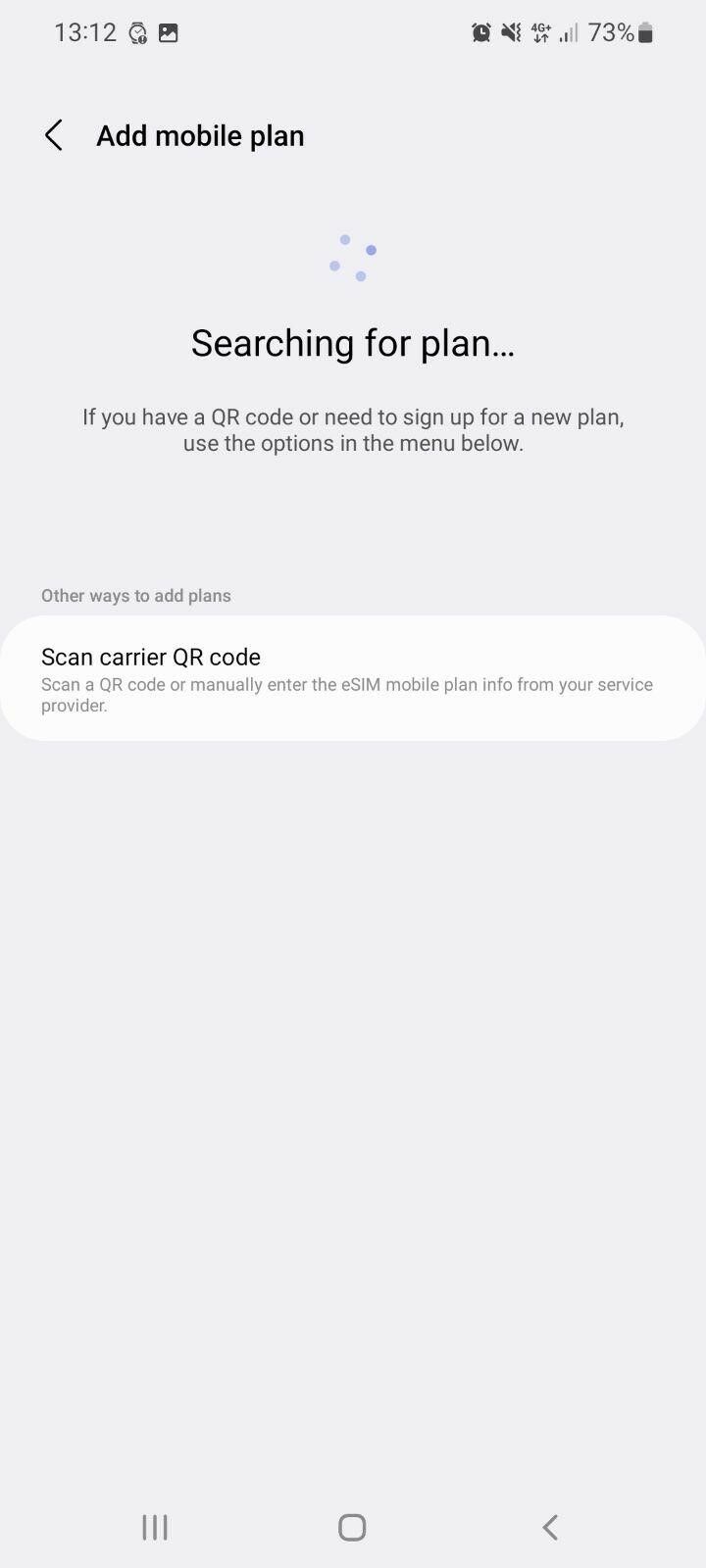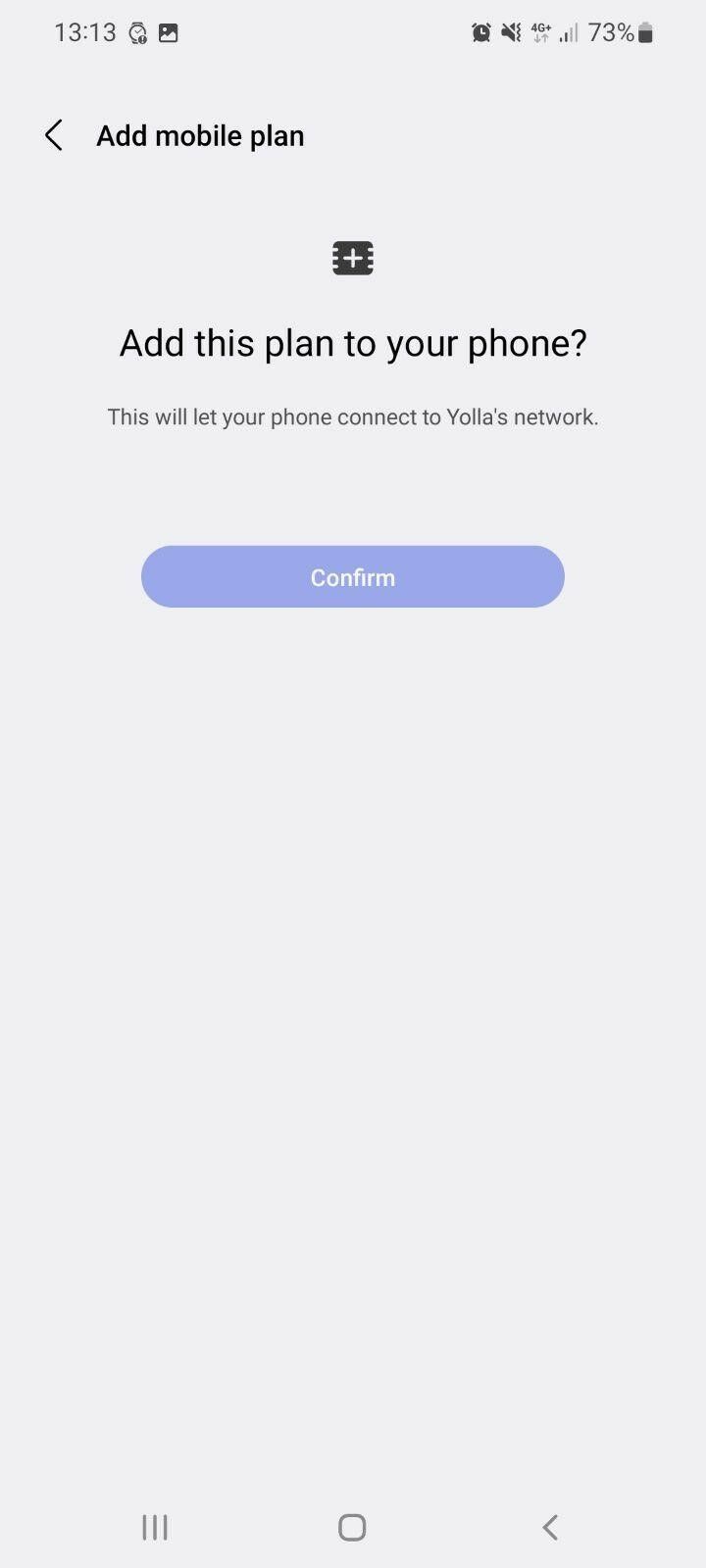About Yolla eSim
What is an eSIM?
An eSIM is an embedded SIM card within a device, offering a smarter and more convenient way to stay connected.
eSIMs only work on unlocked eSIM-compatible devices.
You don’t need a physical SIM card when using an eSIM. Subscribers can connect by scanning a QR Code, entering a confirmation code, or manually entering the details provided in the eSIM confirmation email.
What is Yolla eSim?
Yolla eSIM offers mobile internet plans globally. Get travel data packs at low-cost rates and stay connected when you’re away.
To get started:
- Select your destination and data plan on our web or mobile app
- Add the eSIM to your phone
- Embedded SIM card is bought once
- Enjoy instant internet access abroad!
Can I get a phone number for calls and SMS?
Yolla eSIM is designed exclusively for data solutions and does not include a mobile number. Alternatively, we suggest using VoIP applications like WhatsApp, Viber, Telegram, or Skype for calls and SMS.
Getting Started & Using
What devices support eSim?
We are committed to expanding support for more eSIM-enabled devices to ensure that everyone, anywhere, can stay connected!
Important: Your device must be carrier-unlocked and eSIM-compatible to use an eSIM.
eSIM functionality may vary by location and mobile service provider. For eSIM compatibility, contact your carrier or device manufacturer.
The current eSIM-compatible devices list, as of October 2023, includes:
Apple
- iPhone 15
- iPhone 15 Plus
- iPhone 15 Pro
- iPhone 15 Pro Max
- iPhone 14
- iPhone 14 Plus
- iPhone 14 Pro
- iPhone 14 Pro Max
- iPhone 13
- iPhone 13 Mini
- iPhone 13 Pro
- iPhone 13 Pro Max
- iPhone 12
- iPhone 12 Mini
- iPhone 12 Pro
- iPhone 12 Pro Max
- iPhone 11
- iPhone 11 Pro
- iPhone 11 Pro Max
- iPhone XS
- iPhone XS Max
- iPhone XR
- iPhone SE (2020)
- iPhone SE (2022)
- iPad Air (3rd generation)
- iPad Air (4th generation)
- iPad Air (5th generation)
- iPad Pro 11-inch (1st generation)
- iPad Pro 11-inch (2nd generation)
- iPad Pro 11-inch (3rd generation)
- iPad Pro 11-inch (4th generation)
- iPad Pro 12.9-inch (3rd generation)
- iPad Pro 12.9-inch (4th generation)
- iPad Pro 12.9-inch (5th generation)
- iPad Pro 12.9-inch (6th generation)
- iPad (7th generation)
- iPad (8th generation)
- iPad (9th generation)
- iPad (10th generation)
- iPad Mini (5th generation)
- iPad Mini (6th generation)
Samsung
- Galaxy S23 FE
- Galaxy A54 5G
- Galaxy S23
- Galaxy S23+
- Galaxy S23 Ultra
- Galaxy S22 5G
- Galaxy S22+ 5G
- Galaxy S22 Ultra 5G
- Galaxy S21 5G
- Galaxy S21+ 5G
- Galaxy S21 Ultra 5G
- Galaxy S20 5G
- Galaxy S20
- Galaxy S20+
- Galaxy S20+ 5G
- Galaxy S20 Ultra
- Galaxy S20 Ultra 5G
- Galaxy Z Flip
- Galaxy Z Flip 3 5G
- Galaxy Z Flip 4
- Galaxy Z Flip 5
- Galaxy Z Fold
- Galaxy Z Fold 2
- Galaxy Z Fold 3
- Galaxy Z Fold 4
- Galaxy Z Fold 5
- Galaxy Note 20
- Galaxy Note 20 5G
- Galaxy Note 20 Ultra
- Galaxy Note 20 Ultra 5G
Google Pixel
- Pixel 8 Pro
- Pixel 8
- Pixel Fold
- Pixel 7 Pro
- Pixel 7a
- Pixel 7
- Pixel 6 Pro
- Pixel 6a
- Pixel 6
- Pixel 5a
- Pixel 5
- Pixel 4a
- Pixel 4
- Pixel 4 XL
- Pixel 3 & 3 XL
- Pixel 3a & 3a XL
Honor
- Magic5 Pro
- Magic4 Pro
- Honor 90
Huawei
- P40
- P40 Pro
- Mate 40 Pro
Motorola
- Moto G54
- Edge 40 Neo
- Edge 40 Pro
- Edge+
- Razr 40 Ultra
- Razr 2022
- Razr 2019
- Razr 5G
- G53 5G
Oppo
- Find N2 Flip
- Find X3 Pro
- Find X5
- Find X5 Pro
- Reno A
OnePlus
- OnePlus 11
Sony
- Xperia 1 V
- Xperia 1 IV
- Xperia 5 IV
- Xperia 10 III Lite
- Xperia 10 IV
Vivo
- X90 Pro
- V29 (European Version)
- V29 Lite 5G (European Version)
Xiaomi
- 13T
- 13T Pro
- 13
- 13 Pro
- 13 Lite
- 12T Pro
- Redmi Note 11 Pro 5G
How do I know if my destination is covered?
The 4G Data Yolla eSim is available in the following countries:
- Austria
- Belgium
- Bulgaria
- Croatia
- Cyprus
- Czech Republic
- Denmark
- Estonia
- Finland
- France
- Germany
- Gibraltar
- Greece
- Hungary
- Iceland
- Ireland
- Italy
- Latvia
- Liechtenstein
- Lithuania
- Luxembourg
- Malta
- Netherlands
- Norway
- Poland
- Portugal
- Romania
- Slovakia
- Slovenia
- Spain
- Sweden
- Switzerland
- Turkey
- United Kingdom
- USA
How many eSIMs can I have?
Multiple eSIMs can be installed on compatible devices. This means you can have one physical SIM card and multiple eSIM plans.
The maximum number of eSIMs depends on the device; please contact the device manufacturer for details.
Only one eSIM can be active at a given time, but it only takes a few seconds to switch in your device’s Mobile/Cellular Settings.
Is it possible to reuse an eSIM?
Installation QR codes are single-use per device. The QR code can only be reused on the same device after removing the already associated eSIM profile.
Important: If you plan to use your Yolla eSIM service, please refrain from attempting to reinstall the profile following the initial installation, as this may result in removing the preconfigured settings. You can easily purchase and utilize new data plans without needing to reactivate your eSIM profile. Simply acquire a new data plan, and it will automatically set up on your device.
While you're not subscribed to an active plan or not utilizing Yolla eSIM mobile data, we suggest temporarily deactivating it. To deactivate, toggle off the Yolla eSIM profile in device settings.
How to deactivate eSIM profile:
- Go to iPhone Settings – Cellular/Mobile Data
- Select Yolla eSIM profile.
- Turn it off.
Is it possible to purchase an eSIM in advance and activate it later?
Absolutely, it's actually our recommendation! Using the Internet package begins when you first connect to the network. However, you can install an eSIM at any time convenient for you, for example, before setting off on your trip.
Preparing your eSIM in advance means one less thing to think about upon arrival.
Installation & Managing
Yolla eSIM Activation Guide for iOS Devices
eSIM is an advanced communication technology, but it requires some initial setup. Our team has prepared a detailed guide to assist you.
First, ensure you have a stable internet connection, preferably WiFi, to download our eSIM profile properly. You are now ready to install your eSIM profile, here are the essential steps you’ll need to take:
Installation
- In Settings, look for a feature called “Mobile Data”, “Mobile”, “Cellular”, or something of a similar name.
- Tap “Add Data Plan”, “Add Mobile Plan”, “Add Cellular Plan”, or something similar. Your phone will start scanning the network for available plans.
- Then, your camera should turn on. Point it at the QR code sent to your email from Yolla eSIM.
- Follow the prompts to confirm your new eSIM. You may be required to enter a confirmation code.
- Allow a few minutes for your eSIM to install and activate. Similar to how your phone checks all available mobile networks when first entering a new country, it needs some time to determine the best one. Don't worry, future connections will take much less time.
- You’ve successfully installed your Yolla eSIM! You should be able to see it back in Data Plans.
Next, enable mobile data for your eSIM.
Mobile Data Activation
- Under “Mobile Data” or “Cellular”, select your Yolla eSIM to activate it.
- Ensure both “Mobile Data” and “Data Roaming” are enabled.
- If necessary, set up an APN (access point name). For details, please contact support.
If you have any issues at any step, feel free to reach out to our customer support, we’re always happy to help.
Yolla eSIM Activation Guide for Pixel Devices
eSIM is an advanced communication technology, but it requires some initial setup. Our team has prepared a detailed guide to assist you.
First, ensure you have a stable internet connection, preferably WiFi, to download your eSIM profile properly.
You are now ready to install your eSIM profile, here are the essential steps you’ll need to take:
Installation
- In Settings, go to “Network & Internet”.
- Look for “Mobile network” and select either “+” or “Add carrier.”
- Select “Don’t have a SIM card?” or “Download a SIM instead?” Avoid selecting Dual SIM options at this stage.
- The “Scan QR code” screen should appear. Scan the QR code sent to you via email from Yolla eSIM.
- Activate the eSIM when prompted. We advise choosing your original phone number if you are asked to select a number.
- Allow for a few minutes for your eSIM to install and activate. Initial activation may take longer, similar to a phone selecting a mobile network in a new country. Don't worry, future connections will take much less time.
- You’ve now successfully installed your Yolla eSIM!
Now, all you have to do is set up the eSIM for mobile data.
Mobile Data Activation
- Under “Mobile Network” or “Cellular”, select your Yolla eSIM to activate it.
- Ensure both “Mobile Data” and “Data Roaming” are enabled.
- If necessary, set up an APN (access point name). For details, please contact support.
If you have any issues at any step, feel free to reach out to our customer support, we’re always happy to help.
Yolla eSIM Activation Guide for Samsung Devices
eSIM is an advanced communication technology, but it requires some initial setup. Our team has prepared a detailed guide to assist you.
First, ensure you have a stable internet connection, preferably WiFi, to download your eSIM profile properly.
You are now ready to install your eSIM profile, here are the essential steps you’ll need to take:
Installation
- Open Settings and locate “Connections”.
- Select “SIM card manager”.
- Choose “Add Data Plan”, “Add Mobile Plan”, or “Add Cellular Plan”. Your phone will start scanning for available plans.
- Select “Scan carrier QR code” to activate your camera and follow the on-screen instructions. Scan the QR code from the email sent to you by Yolla eSIM.
- Confirm your new eSIM.
- Allow a few minutes for your eSIM to install and activate. Initial activation may take longer, similar to a phone selecting a mobile network in a new country. Don't worry, future connections will take much less time.
- You’ve now successfully installed your Yolla eSIM! It should now appear in the SIM card manager.
- Now, prepare the eSIM for mobile data.
Mobile Data Activation
- In “SIM card manager”, activate your Yolla eSIM.
- Enable both “Mobile Data” and “Data Roaming”.
- Set up an APN (access point name) if needed. Please contact support for details.
If you have any issues at any step, feel free to reach out to our customer support, we’re always happy to help.
Yolla eSIM Troubleshooting
My QR code isn’t working. What should I do?
If you’re having trouble scanning your QR code for eSIM setup, follow these steps:
1. Phone Compatibility
- Check the updated list to confirm if your specific phone model is supported.
- Confirm your phone is eSIM-compatible and carrier-unlocked
If your device is not listed as compatible, contact us for assistance.
2. Wi-Fi Connection
- Use a stable Wi-Fi connection for eSIM installation.
- Install the eSIM at a location where you have a reliable Wi-Fi connection, and activate it when you reach your destination.
3. Manual eSIM Setup
- If the QR code isn't scanning, select “Enter Details Manually” and use the reference number provided in the same email as your QR code.
4. Check QR Code Scan Status
- QR codes can only be scanned once.
- If re-scanning results in a message such as "Data plan cannot be added", check your SIM card manager or Cellular settings to confirm whether the eSIM is already installed.
5. Need More Help?
If you've tried the above methods with no luck, contact us directly via our online chat support.
We are here to help resolve any issues you encounter during the eSIM setup process.
My eSIM doesn't work, what should I do?
When you arrive in your destination country, Yolla eSIM will automatically connect to the local network and establish internet connectivity within 1 to 5 minutes.
If you encounter mobile data issues:
- Reboot your device if the coverage is strong.
- Go to Device Settings, specifically Mobile Data/Cellular, and confirm that Data Roaming is enabled.
- Set Network Selection to automatic for Yolla eSIM and toggle Airplane mode on and off to aid registration. You can also toggle Airplane mode on and off a few times to help your phone register with the local network.
- In Device Settings, under Mobile Data/Cellular, access Secondary/eSIM, turn off LTE mode and reboot your device.
If the previous steps don't resolve the issue, go to Device Settings, Mobile Data/Cellular, Yolla eSIM data plan, and access Network Selection. Turn off automatic selection, wait a few seconds, and your phone will display a list of available operators. If you can't reach us to inquire about roaming partners, try selecting operators one by one from the list and toggle airplane mode on/off as needed.
Important: Don't forget to use 4G only. The QR Code is single-use. So, if you exit during installation or anything goes wrong, don’t remove the data plan.
If you need assistance, please contact our support team.
My device was locked by my mobile carrier
eSIMs require a compatible eSIM-unlocked device. To unlock your device, please get in touch with your mobile carrier.
Additionally, if your device was recently unlocked, your carrier might have temporarily disabled eSIM support as a security measure. To enable eSIM functionality or bypass these security settings, please contact your mobile carrier.